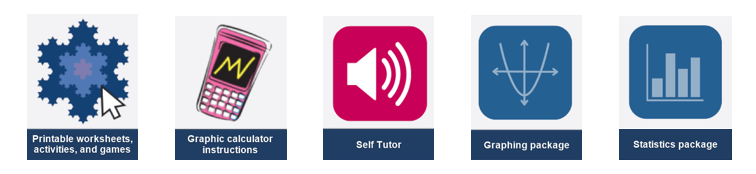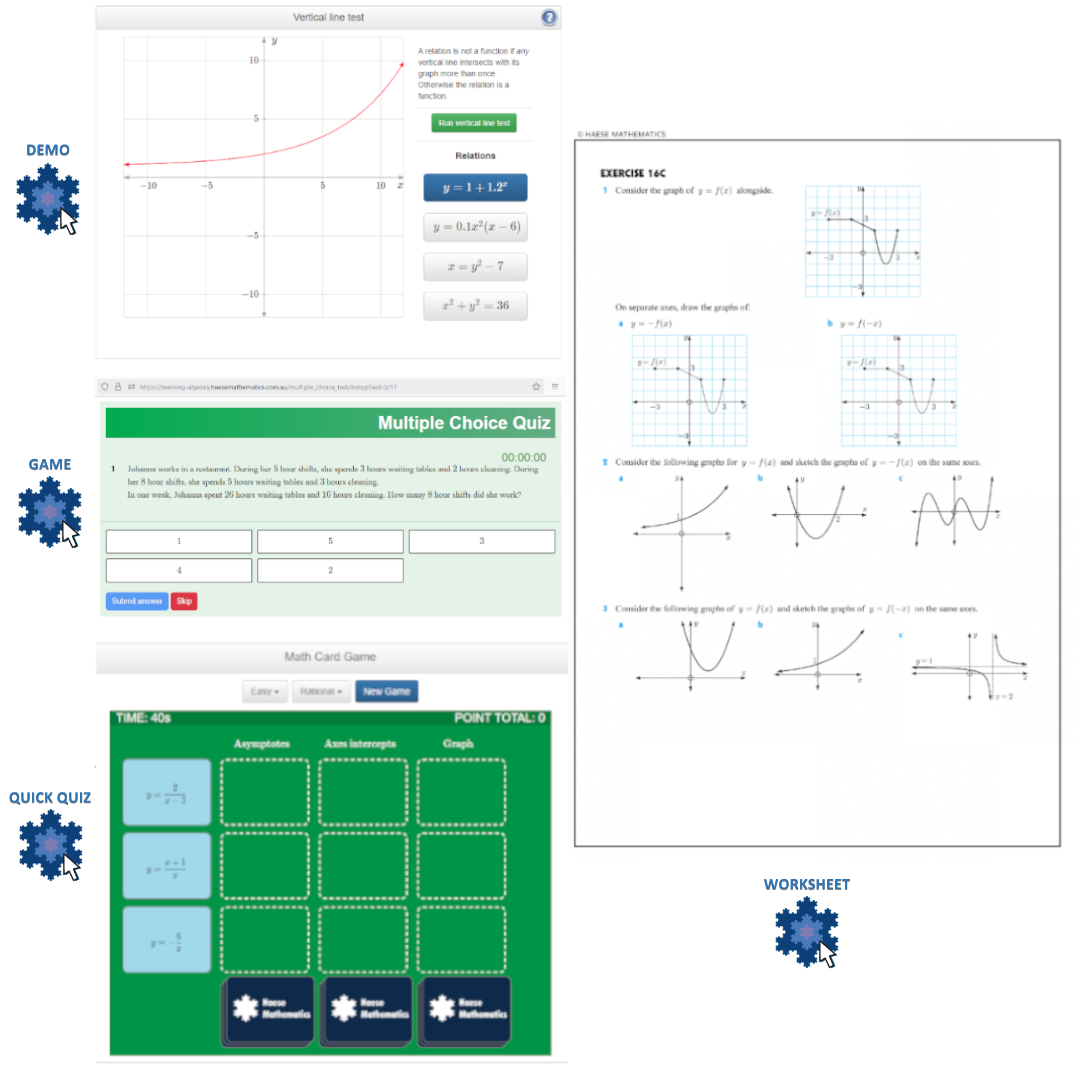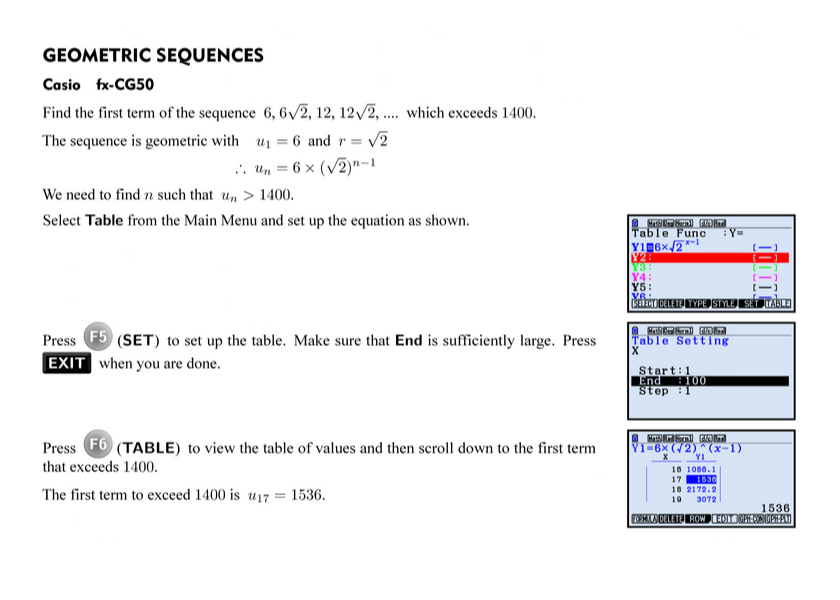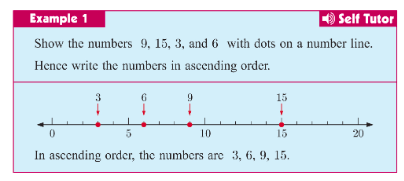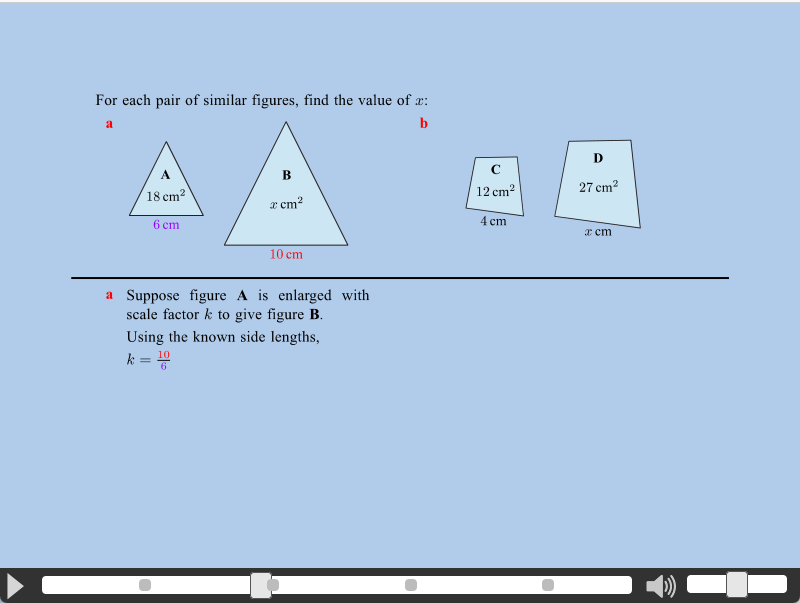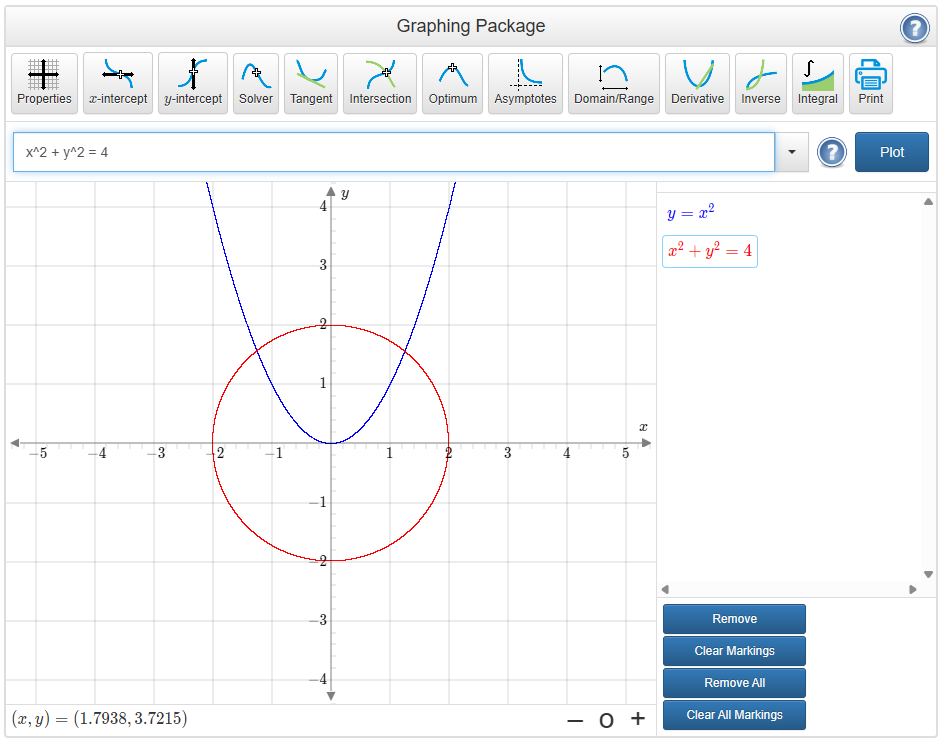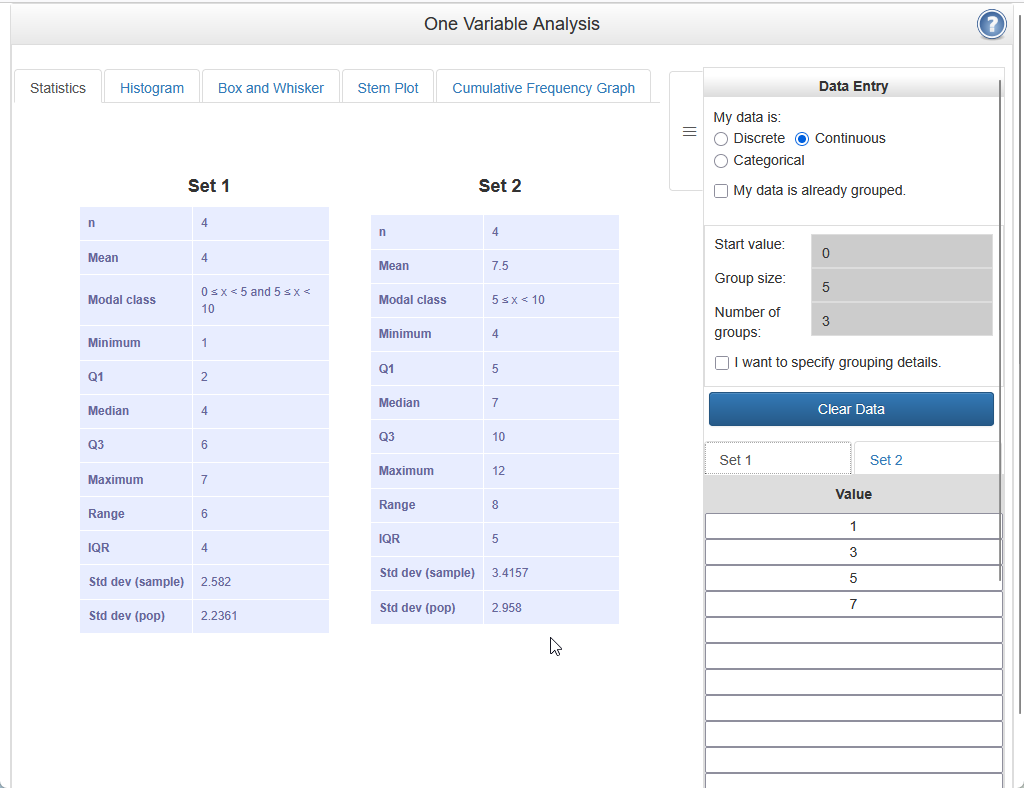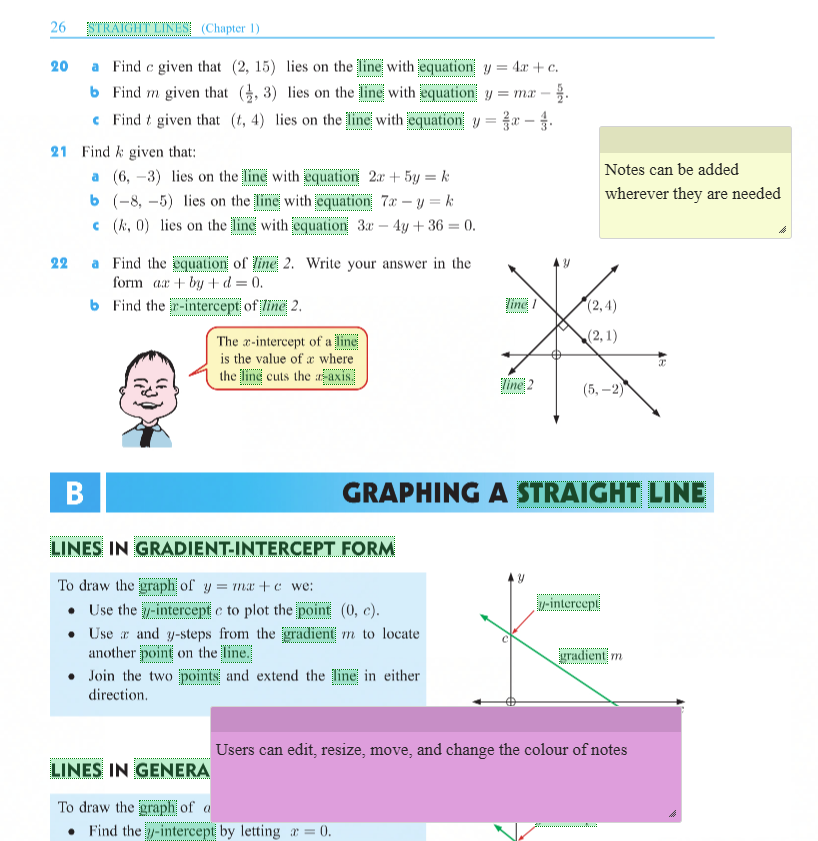Snowflake is our online digital platform. It has been designed as an interactive space for students and teachers to view and engage with our mathematics textbooks and software.
Snowflake provides a digital book viewer whereby the user can quickly and easily access a digital version of their purchased, or school assigned, textbook. The digital reader is easy to navigate whilst maintaining our student-friendly approach. It allows both students and teachers to access and view their digital subscriptions alongside additional interactive software like printable worksheets, activities, and games, graphics calculator instructions, Self Tutor, a Graphing Package, and a Statistics Package all in the one location.
The online book viewer and all its content are compatible with a range of devices including, PC, Mac, iPad, Android.
In addition to accessing the digital textbooks, schools can manage online subscriptions with ease, and can assign subscriptions to both students and teachers. Teachers will also have access to extra support materials relevant to the programmes they teach and the products they have purchased. For example, Scope & Sequence documents.
You can find Snowflake at https://snowflake.haesemathematics.com.au
Help can be found at https://snowflake.haesemathematics.com.au/help